/* この記事ではWSL1(無印)向けの設定手順を記載しており、WSL2では一部または全部の機能が動作しません。最新情報はWSL2でYubikeyを使うをお読みください。 */
概要
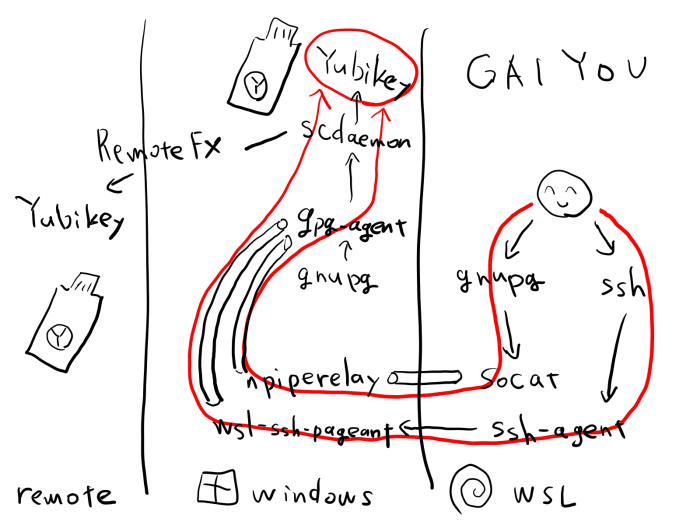
before
amane@yakumo:~$ gpg --card-status
gpg: error getting version from 'scdaemon': No SmartCard daemon
gpg: OpenPGP card not available: No SmartCard daemon
amane@yakumo:~$ ssh git@github.com
git@github.com: Permission denied (publickey).
かなしいね。
after
amane@yakumo:~$ gpg --card-status
Reader ...........: Yubico YubiKey OTP FIDO CCID 0
Application ID ...: ********************************
Version ..........: 2.1
Manufacturer .....: Yubico
Serial number ....: ********************************
Name of cardholder: Amane Katagiri
Language prefs ...: ja
Sex ..............: female
URL of public key : https://keybase.io/amane/pgp_keys.asc
Login data .......: amane
Signature PIN ....: forced
Key attributes ...: rsa4096 rsa4096 rsa4096
Max. PIN lengths .: 127 127 127
PIN retry counter : 3 0 3
Signature counter : 0
Signature key ....: **** **** **** **** **** **** **** **** **** ****
created ....: 1970-01-01 00:00:00
Encryption key....: **** **** **** **** **** **** **** **** **** ****
created ....: 1970-01-01 00:00:00
Authentication key: **** **** **** **** **** **** **** **** **** ****
created ....: 1970-01-01 00:00:00
General key info..: [none]
amane@yakumo:~$ ssh git@github.com
PTY allocation request failed on channel 0
Hi amane-katagiri! You've successfully authenticated, but GitHub does not provide shell access.
Connection to github.com closed.
なるほどね。
前提
Yubikey
今回はPIVではなく、OpenPGPコンパチブルなスマートカードとして使用します。鍵のセットアップは各自で済ませてください。
最近やっと2本目を買ったのですが、なんかed25519が使えるようになっててよかったです。やっぱり2020は最高ですね。
WSL

amane@yakumo:~$ cat /etc/os-release
PRETTY_NAME="Debian GNU/Linux 10 (buster)"
NAME="Debian GNU/Linux"
VERSION_ID="10"
VERSION="10 (buster)"
VERSION_CODENAME=buster
ID=debian
HOME_URL="https://www.debian.org/"
SUPPORT_URL="https://www.debian.org/support"
BUG_REPORT_URL="https://bugs.debian.org/"
amane@yakumo:~$ uname -a
Linux yakumo 4.4.0-18362-Microsoft #836-Microsoft Mon May 05 16:04:00 PST 2020 x86_64 GNU/Linux
準備
gpg
Yubikeyをgpg-agent経由で引き渡す必要があるので、両方にインストールしてください。
on WSL
amane@yakumo:~$ sudo apt update && sudo apt install -y gpg
amane@yakumo:~$ gpg --version
gpg (GnuPG) 2.2.12
on Windows
https://www.gpg4win.org/get-gpg4win.html:
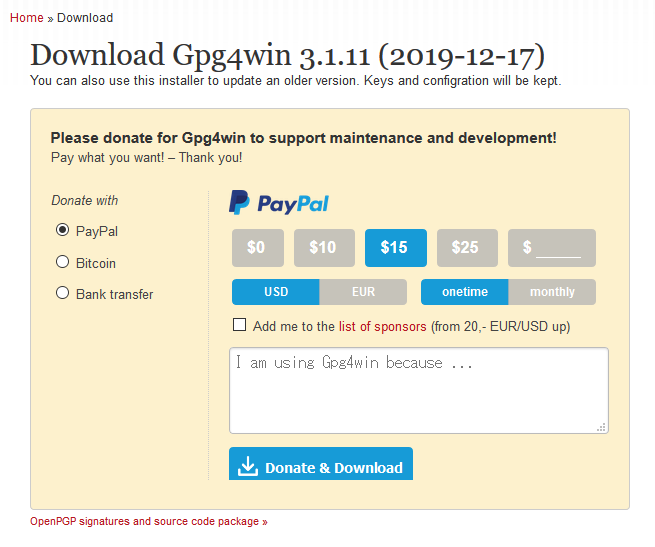
他のコンポーネントは入れても入れなくてもいいです:
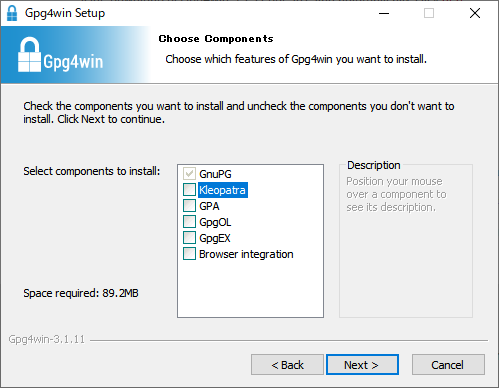
えっ:
C:\Users\amane>gpg --card-status
gpg: selecting card failed: No such device
gpg: OpenPGPカードが利用できません: No such device
カードリーダーが複数あると 最初の デバイス1を見に行くらしいので、%APPDATA%\gnupg\scdaemon.confに追記するといい:
reader-port Yubico
そっか:
C:\Users\amane>gpgconf --reload scdaemon
C:\Users\amane>gpg --card-status
Reader ...........: Yubico YubiKey OTP FIDO CCID 0
Application ID ...: ********************************
Application type .: OpenPGP
Version ..........: 2.1
Manufacturer .....: Yubico
Serial number ....: ********************************
Name of cardholder: Amane Katagiri
Language prefs ...: ja
Salutation .......: Ms.
URL of public key : https://keybase.io/amane/pgp_keys.asc
Login data .......: amane
Signature PIN ....: 強制
Key attributes ...: rsa4096 rsa4096 rsa4096
Max. PIN lengths .: 127 127 127
PIN retry counter : 3 0 3
Signature counter : 0
Signature key ....: **** **** **** **** **** **** **** **** **** ****
created ....: 1970-01-01 00:00:00
Encryption key....: **** **** **** **** **** **** **** **** **** ****
created ....: 1970-01-01 00:00:00
Authentication key: **** **** **** **** **** **** **** **** **** ****
created ....: 1970-01-01 00:00:00
General key info..: [none]
後で使うので%APPDATA%\gnupg\gpg-agent.confに追記してください:
enable-ssh-support
enable-putty-support
npiperelay
npiperelay is a tool that allows you to access a Windows named pipe in a way that is more compatible with a variety of command-line tools.
NZSmartie/npiperelay
Windowsの名前付きパイプをよしなにUNIXソケットにリレーする。GnuPGが使うlibassuan向けのサポートつき。
npiperelay.exeを%HOMEDRIVE%%HOMEPATH%\go\binあたりに置いてください。
wsl-ssh-pageant
GPG on Windows exposes a Pageant style SSH agent and I wanted a way to use this key within WSL.
benpye/wsl-ssh-pageant
PageantをよしなにUNIXソケットにリレーする。どうしてもgpg-agent経由でsshできなかったので入れました。
wsl-ssh-pageant-amd64.exeも%HOMEDRIVE%%HOMEPATH%\go\binあたりに置いてください。
socat
Multipurpose relay (SOcket CAT)
socat(1)
npipereleyでよしなにしたgpg-agentのソケットを、WSL側のgpg-agentのソケットにつなぐ。
WSLでインストールしてください:
amane@yakumo:~$ sudo apt update && sudo apt install -y socat
amane@yakumo:~$ socat -V
socat by Gerhard Rieger and contributors - see www.dest-unreach.org
socat version 1.7.3.2 on Nov 19 2017 13:56:10
起動
on Windows
適当にバッチファイルとして置いてください:
gpg-connect-agent reloadagent /bye > nul 2>&1
if exist %HOMEDRIVE%%HOMEPATH%\ssh-agent.sock del %HOMEDRIVE%%HOMEPATH%\ssh-agent.sock
%HOMEDRIVE%%HOMEPATH%\go\bin\wsl-ssh-pageant-amd64.exe --systray --wsl %HOMEDRIVE%%HOMEPATH%\ssh-agent.sock
タスクスケジューラからVBScript経由で呼び出すと かわいい かもしれないです:
Set ws = CreateObject("Wscript.Shell")
ws.run "cmd /c C:\path\to\start-agent.bat", vbhide
on WSL
.bashrcなどに追記してください:
WIN_USERNAME="amane"
GO_BIN_DIR="/mnt/c/Users/${WIN_USERNAME}/go/bin"
WIN_GPG_DIR="C:/Users/${WIN_USERNAME}/AppData/Local/gnupg"
WIN_HOME_DIR="/mnt/c/Users/${WIN_USERNAME}"
WSL_GPG_DIR="$(gpgconf --list-dirs socketdir)"
if ! pgrep -f 'socat.*gpg-agent.*npiperelay' >/dev/null; then
rm -f "${WSL_GPG_DIR}/S.gpg-agent"
setsid nohup socat \
UNIX-LISTEN:"${WSL_GPG_DIR}/S.gpg-agent,fork" \
EXEC:"${GO_BIN_DIR}"'/npiperelay.exe -ei -ep -s -a "'"${WIN_GPG_DIR}"'/S.gpg-agent",nofork' >/dev/null 2>&1 &
fi
export SSH_AUTH_SOCK="${WIN_HOME_DIR}/ssh-agent.sock"
PIDとかを記録すれば、もっと丁寧に二重起動を回避できますね。
(2020-07-25) スクリプトを かわいく する際にミスがあり、そのまま使用すると動作しなかったため修正しました。
- WIN_GPG_DIR="/mnt/c/Users/${WIN_USERNAME}/AppData/Roaming/gnupg"
+ WIN_GPG_DIR="C:/Users/${WIN_USERNAME}/AppData/Roaming/gnupg"
(2023-09-04) GPGのバージョンアップに伴う動作ディレクトリの修正を適用しました。
- WIN_GPG_DIR="C:/Users/${WIN_USERNAME}/AppData/Roaming/gnupg"
+ WIN_GPG_DIR="C:/Users/${WIN_USERNAME}/AppData/Local/gnupg"
(2024-02-09) ソケットの配置ディレクトリを決め打ちしないようにしました。
+WSL_GPG_DIR="$(gpgconf --list-dirs socketdir)"
if ! pgrep -f 'socat.*gpg-agent.*npiperelay' >/dev/null; then
- rm -f "${HOME}/.gnupg/S.gpg-agent"
+ rm -f "${WSL_GPG_DIR}/S.gpg-agent"
setsid nohup socat \
- UNIX-LISTEN:"$HOME/.gnupg/S.gpg-agent,fork" \
+ UNIX-LISTEN:"${WSL_GPG_DIR}/S.gpg-agent,fork" \
on WSL2
/* WSL2でYubikeyを使うを参照してください。 */
この記事の生い立ち
ThinkPad X13 Yoga Gen 1が届いたので、インストール手順をまとめました。今回はデュアルブートなんてせずにゲームや動画を楽しめるといいですね。
最近やりました:
とりあえずWSL2を使えばそれで終わりだと思うので、終わりです。
参考
- Using a Yubikey for GPG in WSL (Windows Subsystem for Linux) on Windows 10
- SSH on Windows with private key on Yubikey
- How to use GPG with YubiKey (bonus: WSL)
-
certutil -scinfoあたりの順番なのかな。 ↩